
Note: The default location of the Adobe Photoshop 7.0 Prefs file varies by operating system; use your operating system's Find command to locate this file.
Unexpected
behavior may indicate damaged preferences. By removing damaged preferences,
you can restore preferences to their default settings.
C:\Program Files\Adobe\Photoshop 7.0\Help\help.html
Preferences dialog box:
- Preferences dialog box will appear when you launch the program for the first time.
- Go to Edit>Preferences>General(Ctrl+K)
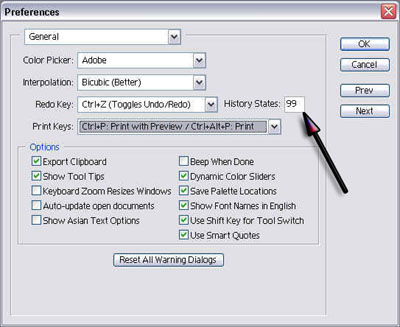
Under General > keep color
picker "Adobe".
Interpolation
chooses the algorithm used when making images
bigger or smaller. Re-sample to take away
or add pixels. The Bicubic setting
works best.
Leave
Redo key and Print
keys to default settings, change the
History States to 99.
Under the Options,
leave the default settings. If you use keyboard
short cuts a lot then check Zoom
Resizes Windows. If you walk away from your computer during a process
that takes a few minutes, you can check
the Beep When Done and it will beep to notify
you when the process is done.
Click Next
to continue settings.
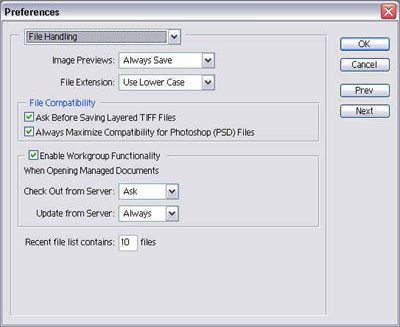 Keep
default settings for the File Handling dialog
box.
Keep
default settings for the File Handling dialog
box.
Click
Next.
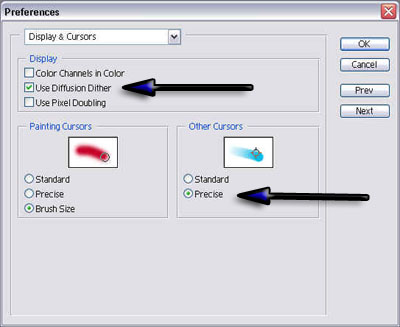
Click Next.
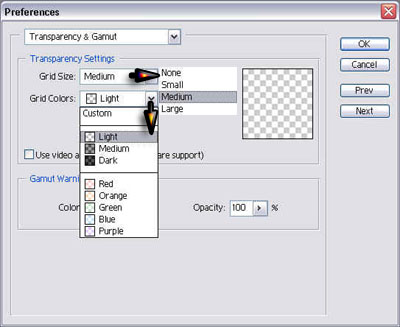
Click Next
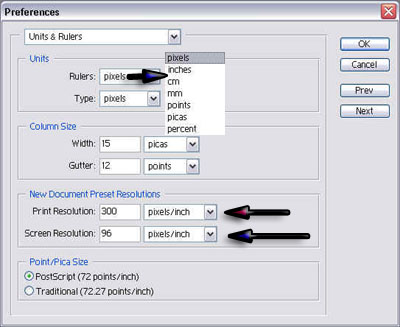
Click Next
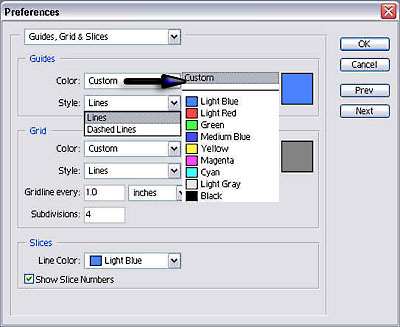
Click Next
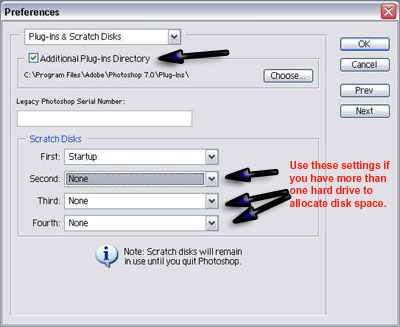
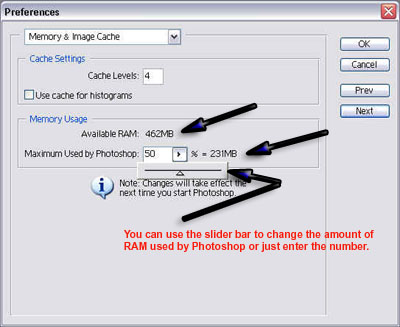
Next Go to Edit>Color settings(Shift+Ctrl+K)
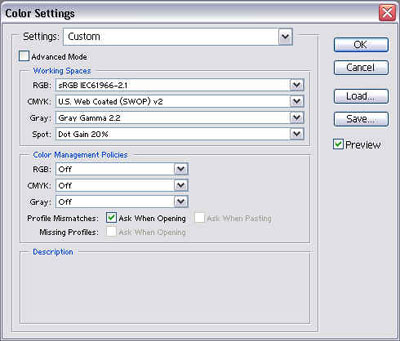
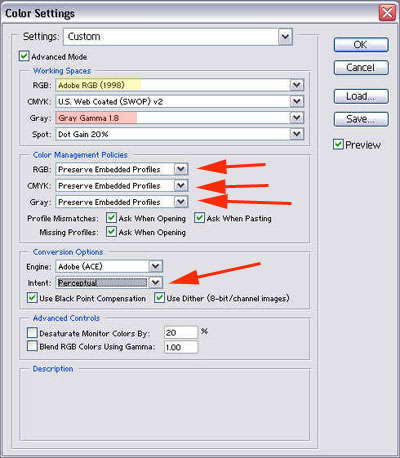
Under
Display check >Use
Diffusion Dither.
Under Other Cursors the default is Standard.
Try Precise it's much more accurate.
Transparency & Gamut settings are something you can play with to see if you preferr to have larger squares or a different color than the default. Try it and see what you think.
Units
& Rulers- I set Rulers & Type to
Pixels because most of my work is web based.
That's the type of measurement that is used for the web. This again is
a personal preference.
Keep the Column Size to the default.
Print Resolution should be 300
pixels/inch.
Screen Resolution- 96
pixels/inch for PC's and 72
for Mac's.
Keep the PostScript checked.
Guides, Grid & Slices, these settings are personal preference. It doesn't affect your work. Guides are set to Light Blue, you can change it to any color. Under the styles the default is lines, you have the option to change it to Dashed lines.
Plug-Ins
& Scratch Disks, check Additional
Plug-Ins Directory.
The Scratch Disks Options are designed if
you have additional hard drive space or if your hard drive is partitioned.
With a partition you would direct the scratch Disk on the side of the
partition that your program files aren't located. If you have two hard
drives, locate the scratch Disk the same as the partition -- locate it
opposite the programs file space.
Depending
on the amount of RAM you have in your machine,
you can change the amount used by Photoshop. I have available
426MB and I left the setting at the default
of 50%. This way photoshop has 231MB
available. If I were to have problems with not enough memory for Photoshop
I would raise it to 70%. You can go as high
as 80% if you need to.
If you want to control your colors you need to change some of the default
settings.
First thing is to check the Advanced
Mode. This is going to change how many options you have to choose
from.
Check the Advanced Mode.
Keep
the Custom setting at the top.
Change the RGB to Adobe RGB(1998). When you
do this you will get a dialog box asking you about embedded RGB mode every
time you open an image. If you were using the default settings before
you didn't have any message come up at all. If you don't like this you
can always change it back.
Keep the CMYK setting to the default.
Change the Gray to Gamma
1.8.
Color Management Polices:
Change all three to
Preserve Embedded Profiles.
Use the Adobe Ace engine.
Change
the Intent
to Perceptual.