When you start Adaptec Easy Creator, This is the first window that you will see. You now need to make a choose between the selections below.
-
We'll start with Data.

Adaptec Easy Creator 4
Creating a Data CD
|
When you start Adaptec Easy Creator, This is the first window that you will see. You now need to make a choose between the selections below.
|
 |
|
Choose DirectCD or Data CD, in this case
I'm using Data CD. Use DirectCD to drag and drop files onto your CD. This
allows you to easily use your CD-Recorder just like a hard disk. (Note)
You can drag and drop files using Data CD also. |
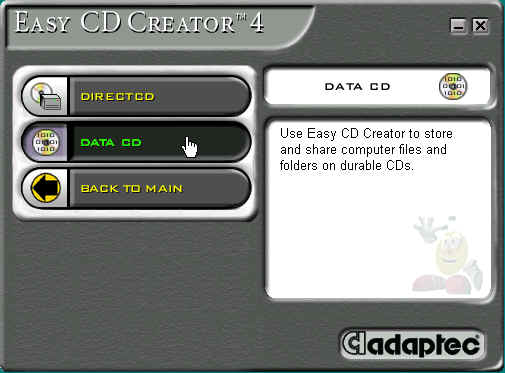 |
| In the Explorer window I'm selecting the C-Drive and to the Left are the folders that are located in the C Drive. |
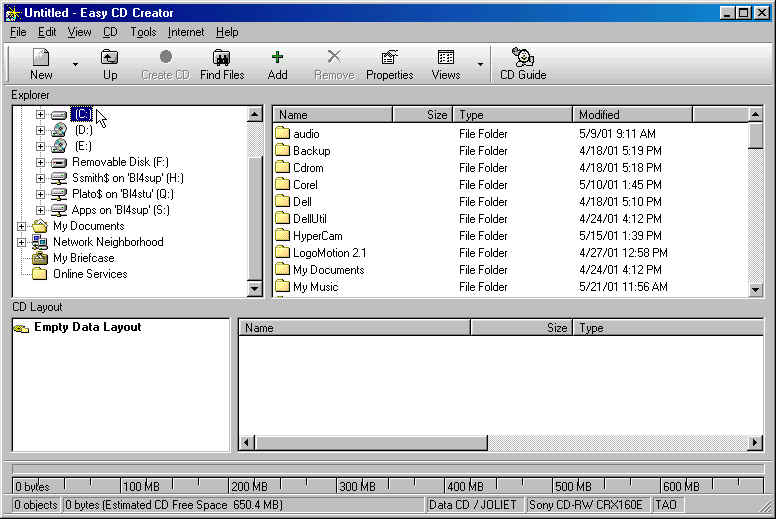 |
| I'm selecting My Documents Folder. |
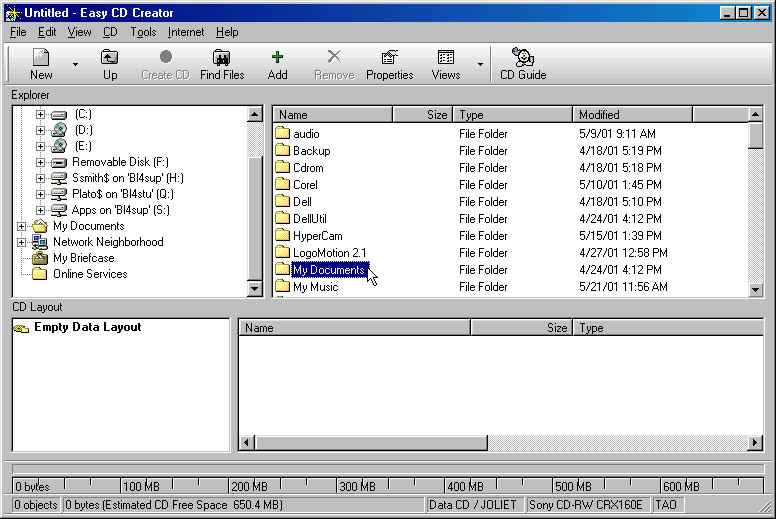 |
| Inside My Documents folder I'm going to choose the photoWow5.5 folder. |
 |
| The first folder to be selected is the Wow Teaching G..and I'm simply going to drag and drop (left click and drag) below into the CD layout area and release the left click. |
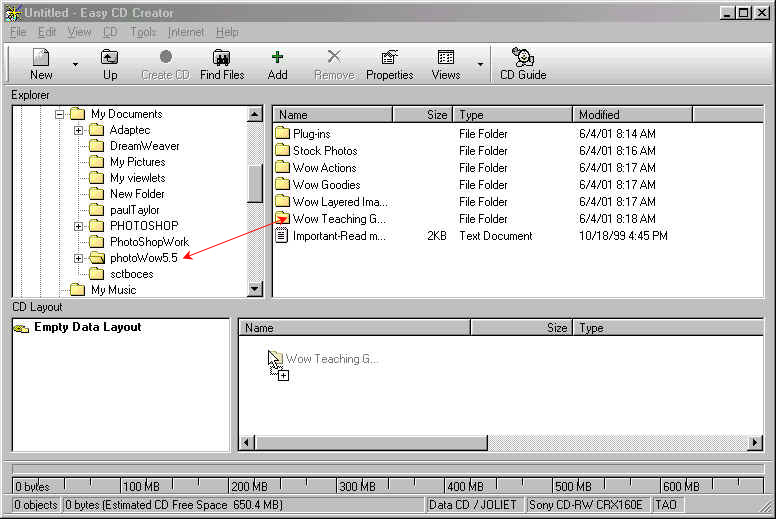 |
| This time I'm going to Left click on the folder I would like to select. Then click on the add button instead of drag an drop into the CD selected window. There is always numerous ways to achieve the same goal. |
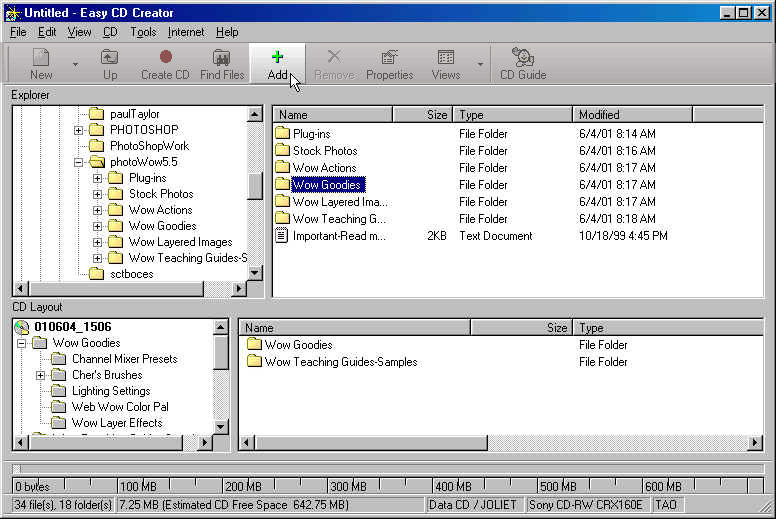 |
| Once you have selected all the folders and files that you would like to add to your CD, click on the record button to start the recording process. |
| The first window that pops up in the recording process will show the Target Devices and in my case I only have one recordable device. Next is the Writing speed as you can see from the drop down menu below I have chosen to use the faster of the speeds available with my recorder(12x). |
|
|
Note: When recording a Data CD you can use the fastest speed available on your CD ROM Writer. On this Writer we can record at a speed of 12x, which means a 74 minute CD will take 6 minutes to create. How do you figure how long it takes to write to a disc?
|
| Click on the advanced button and there are more options to choose from, I have selected in the Create options to Test and Create CD . By testing first, the files/folders/or CD's that you are copying Adaptec will let you know if any of the information that you are copying will be complete. In the Write Method I choose to Track-At-Once and Close Session and Leave CD Open, this allows me to add more data to this CD later. If you are creating an Audio CD or a Data CD for older machines ('95) to read this CD you will have to Close the CD. |
 |
| I'm using a CD-R which has been recorded on, but is not full so I'm adding to it, this is the message that will come up. Say yes! to record new info onto your disc. |
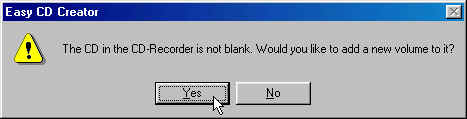 |
| Remember that we selected Test and Record, so the testing window will appear first. When the testing is completed and no problems a new window will appear. |
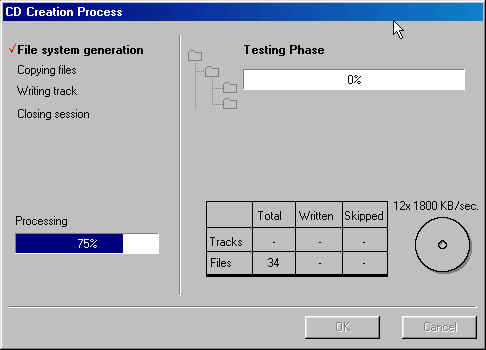 |
| The recording window will let you know when it is complete, Click OK and you disc will eject. You have now created your own disc. |
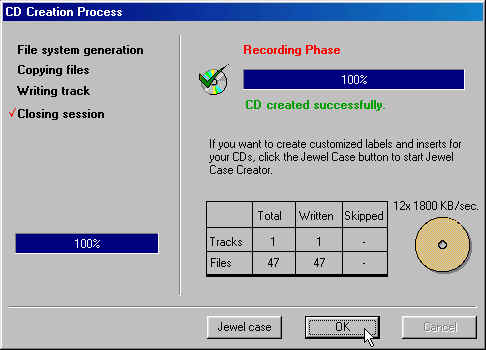 |