Easy CD Creator 4
Creating an Audio CD
| Welcome to Easy CD Creator making your own Audio CD, in this segment we will be selecting Audio files to create a CD. If you want to copy the entire CD, you would select CD copier button. |
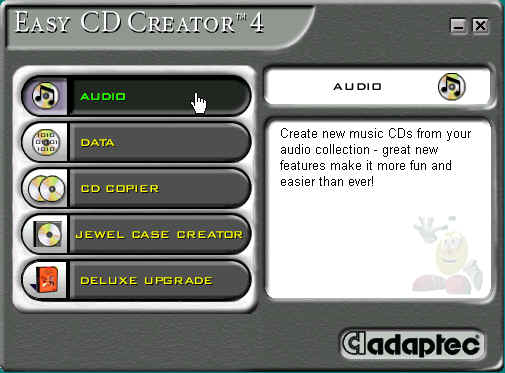 |
| Click again on the Audio CD button to move on. |
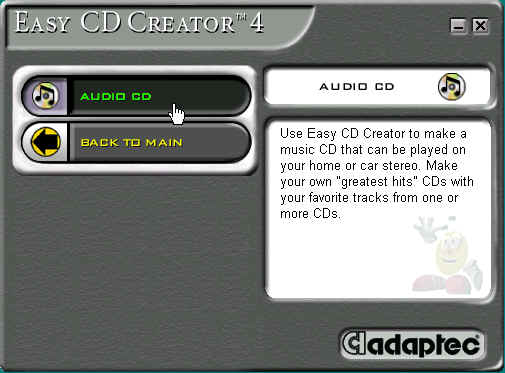 |
|
In the Explorer window, I'm selecting the D-drive to find the Audio files.(tracks)
|
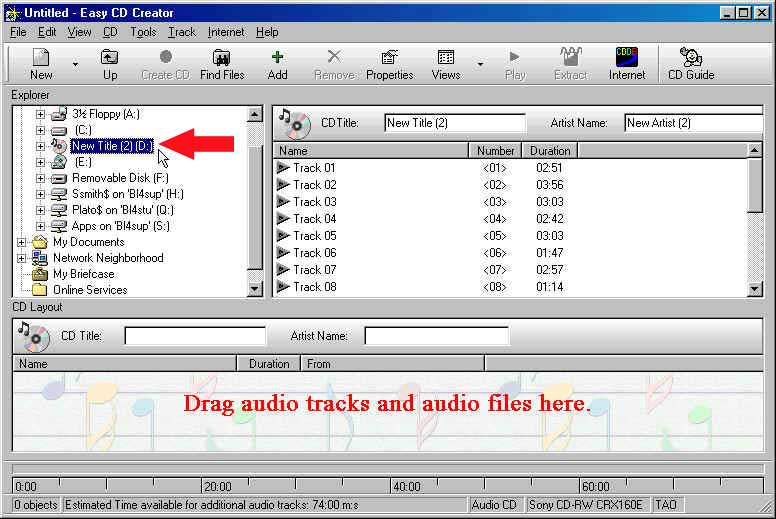 |
.
| When selecting files you can Click and drag or Click and select a file or files and use the Add button. |
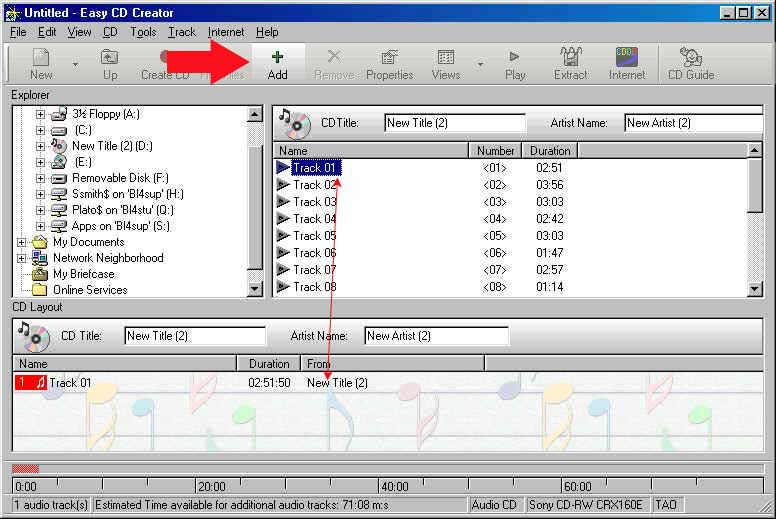 |
| Here I'm going to Click and use the shift key to select more than one file. Then drag and drop into the CD layout area. |
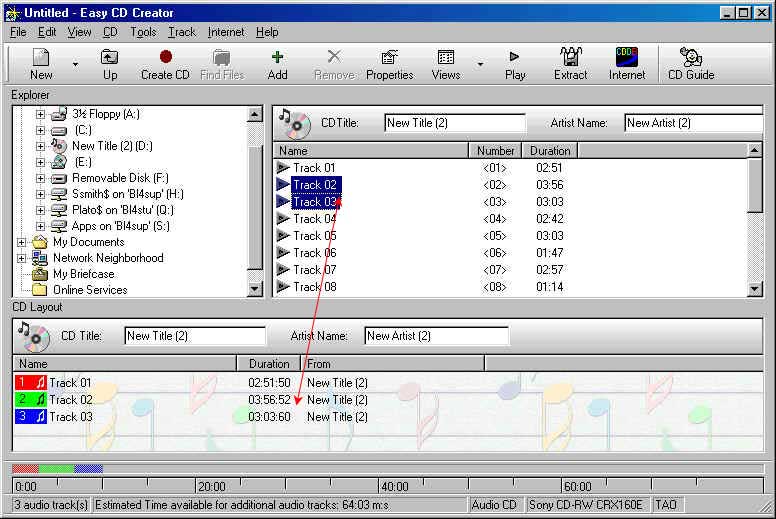 |
|
Under the CD Layout, in the CD title you create the name of title and the artist name. Next click the Create CD button. |
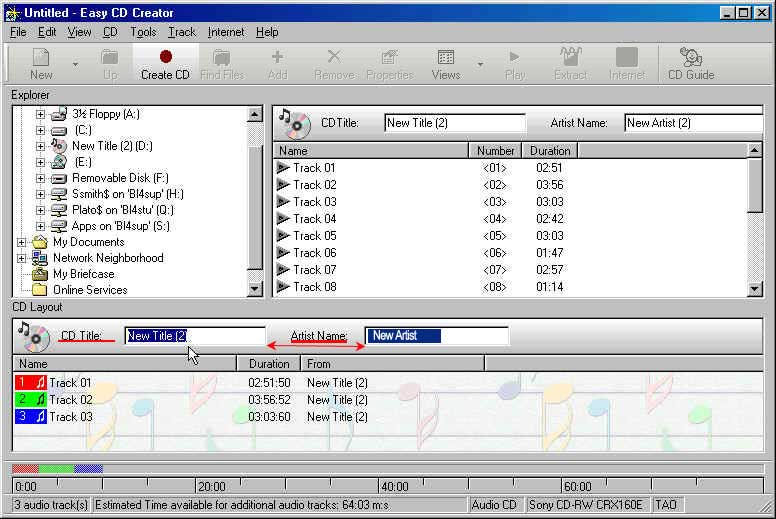 |
|
When creating an Audio CD you only have two speeds that you can use. 2x is recomended for the best quality and 4x is the fastest speed that you can use.
In the Write Method I clicked on the Disc-At-Once. Disc-at-once recording is the safest recording method, since the entire disc is written in one uninterrupted operation. Lead-in is recorded first, then the program area, and finally lead-out. Data flow to the write laser is continuous, and opportunities for errors are minimized. This will close the disc so that CD players will be able to read the disc. If the disc is not closed CD players will not recongnize the tracks to play them(only a writable rom in a computer will see it untl closed).
|
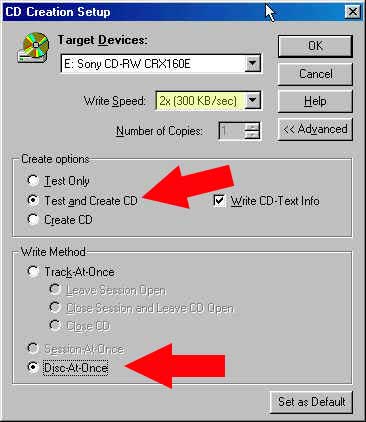 |
| The testing will take as long as the recording time. |
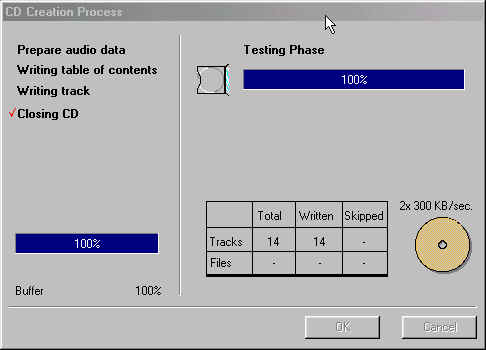 |
| Final window, only 30 some minutes to go! |
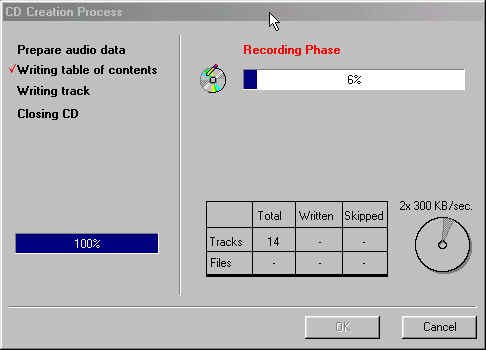 |
|
Another CD
Created!! |